Increase Transaction Timeout in MSDTC
For those of you who work with either .NET Enterprise Services or the System.Transaction Namespace a common problem is that in debug mode when the number of application layers increases the transaction times out.
This could also be the case when you have large number of distributed DML (Data Manipulation Language) Statements inside a transaction context.
To solve this problem you would need to increase the Transaction Timeout in MSDTC Component Services.
To do this open Control Panel - > Administrative Tools -> Component Services.
Open the tree view and locate My Computer Node, right click this and open properties on the Options Tab change the timeout value in seconds.
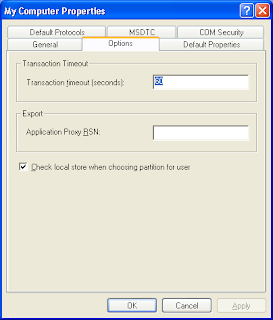
Happy Programming
Anton
This could also be the case when you have large number of distributed DML (Data Manipulation Language) Statements inside a transaction context.
To solve this problem you would need to increase the Transaction Timeout in MSDTC Component Services.
To do this open Control Panel - > Administrative Tools -> Component Services.
Open the tree view and locate My Computer Node, right click this and open properties on the Options Tab change the timeout value in seconds.
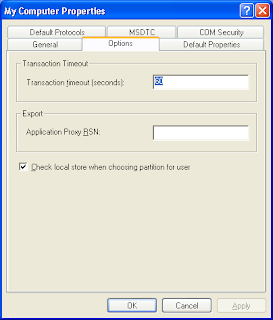
Happy Programming
Anton
Labels: MSDTC
